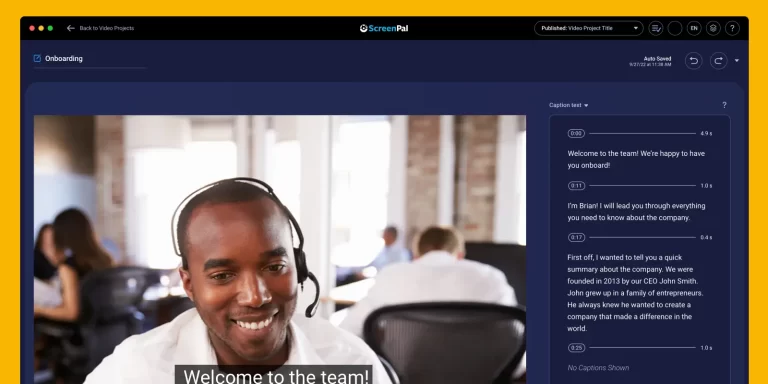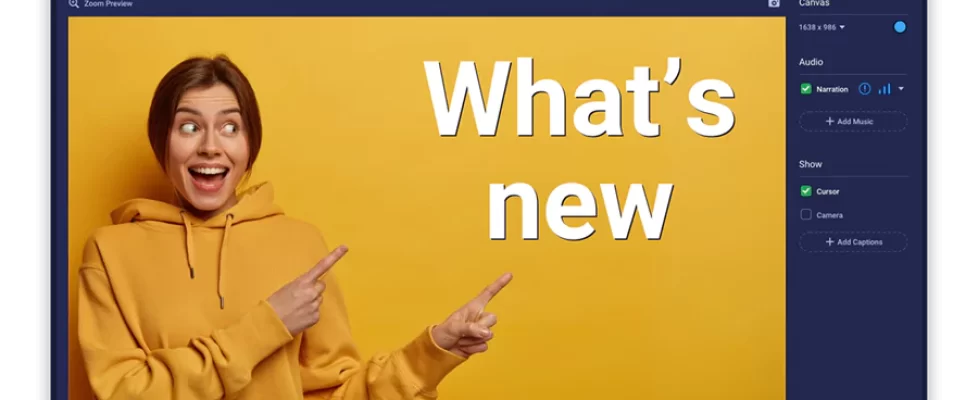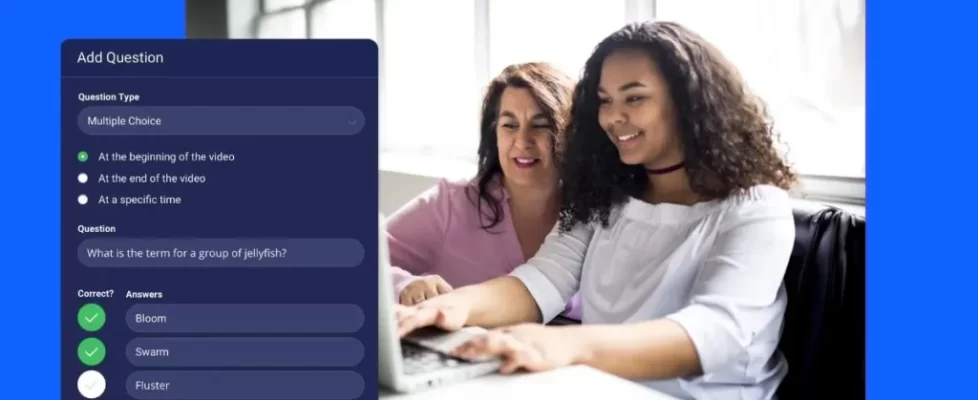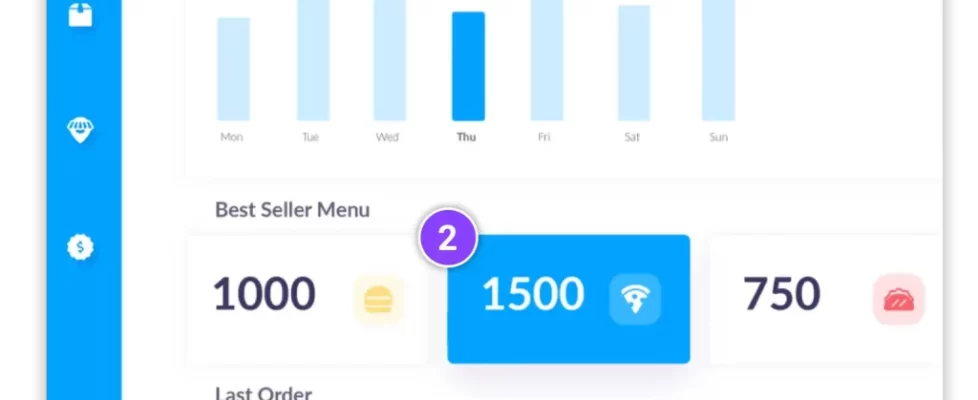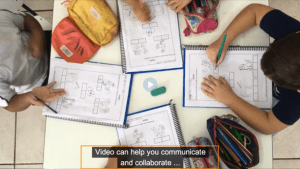 If you haven’t been adding captions to your video content yet, it’s time to start. There are many benefits of captions for videos — viewer experience, marketing, even accessibility regulations. The best reason, though? It’s a quick, easy way to increase video engagement. With Speech-To-Text auto caption software, the benefits of using captions greatly outweigh the effort involved.
If you haven’t been adding captions to your video content yet, it’s time to start. There are many benefits of captions for videos — viewer experience, marketing, even accessibility regulations. The best reason, though? It’s a quick, easy way to increase video engagement. With Speech-To-Text auto caption software, the benefits of using captions greatly outweigh the effort involved.
What are captions?
The purpose of captions is to help hard-of-hearing viewers consume the essential audio of the content. This definitely includes the words spoken by people on the screen, but it can also include non-speech noise. Captions are so important for accessibility that it has even become required by law for some videos.
Imagine two people talking on-screen, but a car alarm suddenly goes off in the background. Both participants look in the direction of the noise, startled. People who can hear the audio will understand why they looked. But a hard-of-hearing person might be left wondering, “Wait, what happened? Why did they stop talking and look towards a car?”
A good caption track will add a description of the noise — “CAR ALARM BEEPS”,” etc. Captions might even describe musical cues.
Captions can be either open or closed. Open captions and are hard coded to the video file, so they cannot be removed from the video. The captions will always be always visible. Closed captions, the more common form of captions, are added to the video through an external file so they can be turned on and off at will. With closed captions, the audience can choose whether they would like to see captions or not.
What is auto caption software?
Auto-caption software refers to a tool that can automatically create captions and subtitles for spoken audio content — i.e. videos, podcasts, etc. Auto captions is a popular feature for screen recorder and video editing platforms to allow users to quickly and easily add captions to videos.
In the past, creating captions was often a time consuming data entry process. If no written script or transcript existed for a video, then an employee, intern, or captioning service would be responsible for listening to the content, writing down every word, and providing other audio notes from the video at certain points in time.
The transcript text would need to be formatted into a specific form of document called a Sub-Rip Title (SRT) file — basically an encoded text file ending in .srt, instead of .txt or .rtf, that media players can read to display the video captions at the right moment.
Similarly, if the goal is to add subtitles to the video and not captions, the dialog would need to be manually transcribed for the relevant time frames of the video. The main difference being that subtitles focus only on the dialog being spoken, rather than displaying notes on other noise, music, speakers, etc. like captions. The virtue of auto-caption software is that it captures the transcription and timing notes for you, freeing up your time for more video creation!
How does speech-to-text auto caption software work?
Auto-caption software, and subtitle auto-generators, use a type of program called speech-to-text. For video captions, the speech-to-text software automatically identifies any spoken dialog and transcribes it into text, which is then displayed on the video for viewers to read.
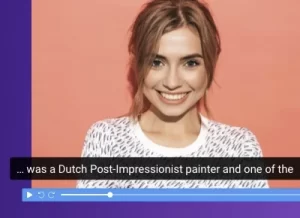
You are probably familiar with this tech if you have ever used your text-messaging app’s speech-to-text function — you hit a little “microphone” button, speak your message aloud, and your phone captures and sends what you just said as a text message. You can test your microphone before starting your recording.
Speech-to-text software is a type of artificial intelligence (AI) that actually stacks a number of automated processes together in sequence to produce the desired outcome, including:
- Automated Speech Recognition (ASR). ASR is a class of AI that “listens” to speech and identifies the written version of the phonetic sound. Essentially, it takes audible syllables and turns them into data.
- AI Vocabulary. AI vocabulary takes the syllabic data created by ASR and matches it to a dictionary of vocabulary within a language. It basically takes the string of syllables and searches its database for a match.
- Audio Recognition. Audio recognition enables the app to distinguish speech from ambient, background, or other non-speech noise. For example, we don’t want auto caption software to mistake a barking dog as part of the dialog!
- Language Identification. Auto caption software is often paired with the kind of ASR software that can identify what language is being spoken. After all, the same syllable in Chinese might mean something very different in Portuguese. Without automated language identification, the language dictionary will need to be set manually. Some auto caption software only focuses on specific languages, and it typically wouldn’t translate the dialog from one language to another.
- Diarization. Diarization software enables the AI program to distinguish between different speakers. It might use voice tone, accents, dialects, and cadence of starts and stops to identify when one person in a dialog is speaking vs. another.
- Context. Context AI software uses context clues to determine which cognate word it is hearing — that is, words that sound the same. Bare vs. bear, their/they’re/there, etc.
- Audio Description. Audio description software can actually listen to nonverbal sounds and identify them. For example, if a dog barks, the AI might be able to recognize what it is hearing and add a non-verbal caption to describe it as background noise, typically noted in italics, rather than standard dialog.
In the case of auto captions, the software automatically creates the SRT file which the program uses to encode the captions. If you are submitting the video to another medium or hosting platform, you may have to submit the SRT file alongside the video file to make the captions available on that platform as well.
Auto caption accuracy rates
As anyone who has seen the hilarious speech-to-text fails on Reddit or Instagram knows, speech-to-text technology can sometimes make mistakes. So how accurate is your typical auto-captioning software? How much effort will it really save you?
Different companies have different standards for their technology, but many speech-to-text auto caption services currently have 80-90% accuracy. Not perfect, but a better foundation and much easier to proofread. Most auto-caption programs, including ScreenPal’s screen recorder and video editor, allow you to read through the transcript and directly make corrections. It’s a much faster process than having to transcribe every word by ear and creating an SRT file from scratch.
How to use speech-to-text auto caption with ScreenPal
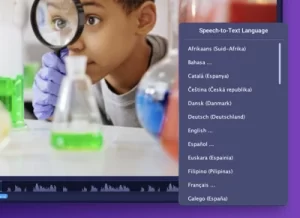
ScreenPal paid plans include one of the most sophisticated auto-caption generating tools in the business.
You can use our Speech-To-Text auto caption software in both our screen recorder and video editor products, allowing you to quickly add captions while you are creating the video or choose to add them after the video has been recorded as part of the editing process.
Here’s how to use Speech-To-Text auto-captioning with ScreenPal:
- Record your video in the screen recorder or import a video file into the video editor.
- In the screen recorder, click on the “Closed-Captions” [CC] icon in the lower right-hand corner of the app. In the video editor, click “Captions” to the right of your video canvas.” The closed-captioning window will pop up.
- Type in a relevant title for your captions in the “Title” field.
- Select “Speech-to-Text” and use the “down arrow” to choose the desired language for your captions. There are 88 dialects available to choose.
- Click the green “Start” button.
- Once processing is complete, a read-writable text box will appear to the right of your video with your captions. Read through the captions and make any corrections, right there in the text box.
- Click “OK” to add the caption file to the video library.
- Before you publish the video, make sure the [CC] icon on the screen has changed from white to blue. Blue means the captions will be included in your video.
6 benefits of auto-caption software
1. Save time
If you frequently create video content, or your videos are very lengthy, using auto-captioning software to automatically generate a dialog transcript for you can save a significant amount of time over manually creating an SRT file with the information. Simply use Speech-To-Text auto captions to start, review the generated transcript, and make updates as needed.
2. Improve accessibility
Captioning may be the only avenue for people who are deaf and hard of hearing to consume your content so it’s best to include captions on all your videos. They make it possible to follow along with videos without having to rely on the audio. Captions may even be required for your videos under the American With Disabilities Act or other accessibility regulations.
3. Increase engagement
Captions can enhance the viewer experience by making it easier for viewers to understand and engage with the content, which is something that all businesses, educators, and video creators should be striving for.
For example, viewers who are trying to watch a video in a noisy environment (like on public transportation), or have their audio turned off to avoid disturbing others, will appreciate being able to read the captions to understand the dialog still.
When viewers are able to easily understand the video, they’re more likely to stay engaged through to the end. That means longer watch times and a stronger likelihood viewers will share the video with others. Organizations are more likely to see an improvement in viewer experience and loyalty, as well as accomplish their goal for creating the video.
4. Overcome language barriers
If you want to expand the reach of your video, captions can be helpful in overcoming language barriers. For example, if you’re creating a video in English but want to expand your audience to people who use English as a second language, adding captions will make the information easier for them to follow. Having captions turned on can make it easier to recognize what is being said and to understand the dialog.
5. Improve SEO / Google Rankings
 When you add captions to your video or include a text transcript on the video website page, you’re also adding text that Google can index and use to determine what your video is about. Google can read captions but not video audio, so using auto captions and transcripts can help improve rankings for the video.
When you add captions to your video or include a text transcript on the video website page, you’re also adding text that Google can index and use to determine what your video is about. Google can read captions but not video audio, so using auto captions and transcripts can help improve rankings for the video.
For example, studies have shown:
- Pages with transcripts earned on average 16% more revenue than they did before transcripts were added.
- Captioned videos attracted 7.32% more views on average than those without closed captions
- Captions increased video views on Facebook by 12% compared to uncaptioned videos
That means your video is more likely to appear in search results when someone searches for keywords that are related to the content of your video. As a result, you’ll get more views and engagement. Some video hosting platforms can also use closed captions and video transcripts to help identify where specific content is located in a video for a viewer.
6. Repurpose Your Content
Some people prefer not to script out their videos, especially long, involved video tutorials. They may just start the camera or the screen recorder and start speaking about the topic. This style provides more flexibility and last-minute additions of information. Once the video is complete though, there’s no written script from which to create captions.
Speech-to-Text auto captions can save time and effort by automatically generating captions and a text transcript of the dialog that you could download and use for other purposes as well.
For example, you can upload the text transcriptions to your website page directly below the corresponding video. That way, your audience can choose to either watch the video or read the transcript. Some people may prefer to read the transcripts because they can skim the text and quickly find the information they’re looking for. Others may prefer to watch the video because it’s more engaging. By providing both options, you’re sure to please everyone.
There are many other ways the information from a video transcript could come in handy. It could be repurposed as a blog or article. It could be even included as part of a syllabus, press release, or other content.
Why choose ScreenPal for auto captioning?
In addition to Speech-To-Text auto caption capabilities, ScreenPal lets you capture, edit, and share your images and video to meet your content creation needs. With a screenshot, screen recorder, video editor, hosting platform, and more, we have a solution for you. Benefits of using ScreenPal include:
Easy To Use
ScreenPal’s screen recorder and video editor are designed to be user-friendly, even for beginners. The Speech-To-Text auto caption feature available in our paid plans is no different. With just a few clicks of a mouse, captions for even your longest videos could be nearly ready with a click of a button.
Accurate
The point of auto captioning software is to save you time. That’s why we use best-in-class AI technology to achieve an accuracy rating of 80-90%, just one of the reasons ScreenPal is a leading platform for video creation.
Affordable
ScreenPal offers a wide range of affordable plans you can choose from to best meet your needs, from free to paid plans. We even offer discounted plans for educational organizations and teams with multiple users. While Speech-To-Text auto captions are only available with paid plans, users with a free plan can still add captions to videos by manually importing a captions file.
Everything you need in one place
ScreenPal is beneficial for much more than Speech-To-Text auto-captioning. You can get a suite of other useful screen recording, video editing, and hosting features to support your video creation. Features for each product vary by plan, so you can choose the specific plan that best meets your needs.
Auto-caption software makes it easy to transcribe and add captions to videos, both for accessibility and to maximize the use and exposure of your content assets. ScreenPal has one of the best auto caption features in the business — and by far the easiest for beginners to use. Set up your account today, and you can have finished captions within minutes — no matter how long the video!